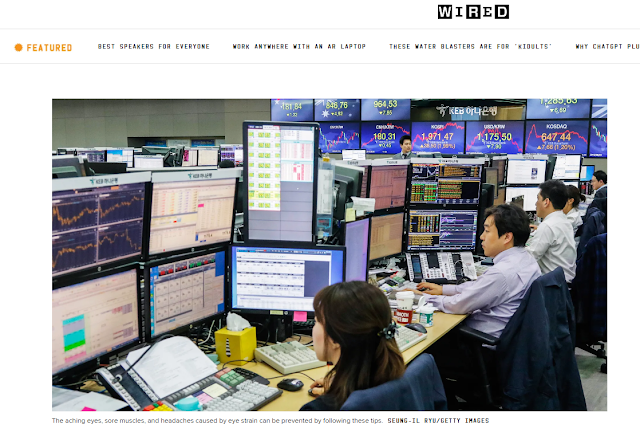STARING AT THE computer all day is horrible for your eyes. All those brightly colored pixels clashing with the lighting around you while you stare at your screen for hours on end—it's a recipe for eye fatigue, muscle strain, and headaches.
By adhering to a few simple guidelines and by making some physical adjustments to your workspace, you can avoid putting too much strain on your eyes. Here are some tips to make your workday healthier.
Follow the 20-20-20 rule. Look away from your screen every 20 minutes for 20 seconds at a time and focus on a fixed point 20 feet away. There's even a free web app that alerts you after 20 minutes has gone by so you know it's time to give your eyes a rest. It's called Protect Your Vision and it's compatible with Chrome, Firefox and Safari.
Position your screen 20-30 inches away from your face, and make sure your eyes are level with the very top of your monitor. If you don't have ability to adjust your screen's height, stack some hardcover books beneath it. Raising or lowering your chair can also help. The key thing to remember is that you should be looking slightly down at your work. The center of the screen should be located between 15 and 20 degrees below horizontal eye level.
A good rule of thumb: Text should be three times the smallest size you can read from a normal viewing position. Again, that normal position should be 20 to 30 inches from your monitor. When it comes to color combinations, your eyes prefer black text on a white or slightly yellow background. Other dark-on-light combinations work fine for most people. Avoid low contrast text/background color schemes.
If you wear contacts, your eyes have to work harder when staring at a screen. Switching to glasses once or twice a week will help reduce the onset of eye strain. If you do wear glasses, consider asking your optometrist to add an anti-glare coating to your lenses. This will cut down on Some providers will even add it at no extra charge. Whether you wear corrective lenses or not, moistening eye drops are great for refreshing your eyes during the workday.
You want your monitor's brightness to match your surrounding workspace brightness. To achieve this, look at the white background of this page. If it looks like a light source in the room, it's too bright. If it seems dull and gray, it's probably too dark. If you work in a shiny reflective office, applying a glare reduction filter to your screen can also provide relief.
Most monitors let you adjust the color temperature manually. It's best to use a warmer (yellowish) color temperature in dark rooms and a colder (bluer) color temperature in bright rooms. The easiest way to optimize your monitor's color temperature is to use F.lux. This app uses your computer's location to determine whether the sun is up or down, then it automatically adjust your display to pre-determined color temperatures that best match the natural lighting environment.
Color temps are measured in degrees of Kelvin, with the scale ranging from 1,000 to 10,000. During the daylight hours, it's best to keep your monitor relatively cool with a default color temperature of 6,500K. At night, the color temperature should be warmer, and around 3,400K. You can adjust your monitor's settings manually, or you can let f.lux make the changes for you. The app also has some presets with specific color temperatures that you can select from.
F.lux is free and available on Mac, Windows, Linux, iOS, and some Android devices. If your Android phone can't run the F.lux app, you can check out Twilight. The app performs a similar function by reducing the blue light of your phone and warming the color temperature during evening hours.
TRENDING NOW
Food Myths: Do Carrots Improve Your Eyesight?